Broken Guerrero, Mexico amethyst artificially repaired by Hydrothermal Solution Quartz
How to use the mindat.org media viewer
Click/touch this help panel to close it.
Welcome to the mindat.org media viewer. Here is a quick guide to some of the options available to you. Different controls are available depending on the type of media being shown (photo, video, animation, 3d image)
Controls - all media types
Zoom in and out of media using your mousewheel or with a two-finger 'resize' action on a touch device.
Use the mouse or your finger to drag the image or the view area of the image around the screen.
< and > at the left and right hand side of the screen move forwards and backwards for the other images associated with the media you selected. Usually this is used for previous/next photo in a gallery, in an article or in search results. Keyboard shortcuts: use shift + the left and right arrow keys.
< and > in the bottom center are used for switching between the photos of the same specimen. Keyboard shortcuts: use the left and right arrow keys.
> in the bottom center, raises the information box giving details and further options for the media, < at the top of this box then hides it. Keyboard shortcuts: use the up and down arrow keys.
? opens this help window. Keyboard shortcuts: use the H key or the ? key.
Other keyboard shortcuts:
| 1 | Fit image to screen |
| 2 | Fill screen with image |
| 5 | Display at full resolution |
| < | Make background darker |
| > | Make background lighter |
| space | Hide/dim titles and buttons |
Scalebar
If the field of view (FOV) is specified for the photo, the scalebar appears in the left bottom corner of the viewer. The scalebar is draggable and resizeable. Drag the right edge to resize it. Double click will reset the scalebar to it's default size and position. If the scalebar is in default position, double click will make it circular.
Controls - Video
Video files have a standard set of video controls:  - Reset to start,
- Reset to start,  - Skip back,
- Skip back,  - Play,
- Play,  - Pause,
- Pause,  - Skip forwards. Keyboard shortcuts: You can stop/start video play with the P key.
- Skip forwards. Keyboard shortcuts: You can stop/start video play with the P key.
Controls - Animation (Spin Rotation)
Animation (usually 360 degree spin rotations) have their own controls:  - enable spin mode. Note that while images are loading this option will not be available but will be automatically activated when the animation has loaded. Once active you can spin the image/change the animation by moving your mouse or finger on the image left/right or by pressing the [ or ] keys.
- enable spin mode. Note that while images are loading this option will not be available but will be automatically activated when the animation has loaded. Once active you can spin the image/change the animation by moving your mouse or finger on the image left/right or by pressing the [ or ] keys.
The  button switches to move mode so that you can use your mouse/fingers to move the image around the screen as with other media types.
button switches to move mode so that you can use your mouse/fingers to move the image around the screen as with other media types.
The  button, or the P key will start playing the animation directly, you can interrupt this by using the mouse or finger on the image to regain manual movement control.
button, or the P key will start playing the animation directly, you can interrupt this by using the mouse or finger on the image to regain manual movement control.
Controls - 3D Stereoscopic images
If a stereoscopic 3D image is opened in the viewer, the 3D button appears in the bottom right corner giving access to "3D settings" menu.
The 3D images can be viewed in several ways:
- without any special equipment using cross-eyed or parallel-eyed method
- with stereoscope
- with anaglyph glasses.
- on a suitable 3D TV or monitor (passive 3D system)
For details about 3D refer to: Mindat manuals: Mindat Media Viewer: 3D
To enable/disable 3D stereo display of a compatible stereo pair image press the 3 key. If the left/right images are reversed on your display (this often happens in full-screen mode) press the 4 key to reverse them.
Controls - photo comparison mode
If a photo with activated comparison mode is opened in the viewer, the
 button appears in the bottom right corner giving access to "Comparison mode settings" menu.
button appears in the bottom right corner giving access to "Comparison mode settings" menu.
Several layouts are supported: slider and side by-side comparison with up to 6 photos shown synchronously on the screen. On each of the compared photos a view selector is placed, e.g.: Longwave UV ▼. It shows the name of currently selected view and allows to select a view for each placeholder.
Summary of all keyboard shortcuts
| 1 | Fit image to screen |
| 2 | Fill screen with image |
| 3 | Switch to 3D display of stereo pair |
| 4 | Switch left/right images in 3D mode |
| 5 | Display at full resolution |
| <, > | Make background darker/lighter |
| H or ? | Show/hide this help page |
| P | Play/Pause Video or Animation |
| [, ] | Backwards/forwards one frame (Animation only) |
| space | Hide/dim titles and buttons |
| up arrow | Show information box |
| down arrow | Hide information box |
| left arrow | Previous child photo |
| right arrow | Next child photo |
| shift + left arrow | Previous image on the page |
| shift + right arrow | Next image on the page |









Before the specimen was subjected to the autoclave, there were roughly seven crystals that probably were terminated. Most likely those crystals broke after the pocket was subjected to some tectonic force. One of the terminations later had secondary quartz crystal growth (lower front right). The quartz during the secondary quartz crystallization was clear as there was no iron to produce the amethyst color. Various smaller quartz crystals also grew during this secondary pulse of crystallization. One of the pre-requisites of trying to “regrow” quartz was that the specimen had to have as little matrix as possible as the matrix would have dissolved, and then those dissolved particles would have damaged the steel autoclave. This particular specimen had barely any matrix and therefore made a very good candidate to attempt the experiment. Another specimen was rejected for this process because it had too much matrix.
After five months of being in an alkaline aqueous solution at high temperatures and pressures (roughly 650 F [345 C] and 10,000 psi), all broken terminations were “regrown and re-healed”. These new growths were all clear points, because the silica solution in the autoclave was pure. Note that the purple color has quite diminished, but there is still a portion of the original color that remained. Any small crystals originally on the matrix were dissolved in the autoclave. You can see the contact between new and old crystal growths quite easily.
The biggest fear during the experiment was the dissolution of the entire amethyst cluster. The amethyst cluster was held together by a thin matrix of sandstone and smaller secondary quartz crystals. These crystals acted as a natural cement. In the autoclave the smaller crystals would have eventually dissolved over time (and did) and if the natural “cement” had dissolved, then the entire integrity of the cluster would have been broken. The cluster would have been a bunch of loose fragments in the autoclave had this occurred. Luckily, this did not occur and cluster remained intact. Note that this specimen has an “extra” front crystal, this was so it wouldn’t wobble in the autoclave.
This specimen was displayed at the 2015 Tucson Gem & Mineral Show with several other specimens that were grown by the hydrothermal silicon dioxide solution process. For more pictures of the display and this specimen, see this thread by Matt Zukowski (http://www.mineral-forum.com/message-board/viewtopic.php?t=4197) and this thread by Elise Skalwold (http://www.mineral-forum.com/message-board/viewtopic.php?t=4243). Both threads are on the Friends of Minerals forum.
This photo shows the specimen before and after for a quick comparison.
Before the specimen was altered the dimensions were approximately 5 x 5 x 3.7 cm
After the specimen was altered the dimensions are now approximately 9.1 x 8.8 x 6.6 cm
Jamison K. Brizendine specimen and photo
References cited:
Skalwold, E., 2015, Quartz, natural and synthetic: Mineral-forum.com, http://www.mineral-forum.com/message-board/viewtopic.php?t=4243
Zukowski, M., 2015, Tucson show 2015: Mineral-forum.com, http://www.mineral-forum.com/message-board/viewtopic.php?t=4197
This Photo was Mindat.org Photo of the Day - 8th Jan 2016
This photo has been shown 1379 times