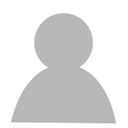Adding Mindat.org links into Google Earth places
Last Updated: 18th Mar 2009By Keith Wood
Daniel E. Russel wrote a fantastic article about getting MRDS data from the USGS into Google Earth. The instructions were easy to follow and now that I've loaded up a number of areas I am having the time of my life looking at them all. One nice thing about the data is that each MRDS placemark in Google Earth, when clicked on, also generates a balloon with a link to the MRDS webpage containing a record of that site, often including a list of minerals or commodities recorded for that location. Clicking that link will send your browser to that page.
I thought it would be nice if I could also link to the Mindat.org page for such locations as well, so I toyed around with it a bit and figured out how. The following will allow you to edit the code behind the balloon to add a Mindat.org link in addition to the MRDS link that comes with the original data. It is a bit labor intensive to do to lots of locales, but I have enjoyed adding it to some of my favorites.
First, if you haven't loaded MRDS data into your Google Earth places, you'll need to do that. Refer to Daniel E. Russel's article.
Now that you have the MRDS data in Google Earth, pick a locality that is also on Mindat.org. For this example I have picked the Getchell mine in Nevada. Go ahead an open your browser to Mindat.org and the location you want linked. Now navigate to the location in Google Earth. If you click on the icon for the locality in Google Earth, in this case a black 'X', you will see the MRDS balloon pop up, which looks like this:
Clicking the record number, in this case 10040585, will open your browser to the MRDS record for that locale. That's handy, but not as nice as having the Mindat.org page if you want to dig deeper. Now use Control-click on the same icon and select "Properties" (or for Mac users "Get Info") to open the "Google Earth - Edit Placemark" screen. It should look something like this:
I use a Mac, so yours will probably look slightly different. The text you see is HTML code that interacts with your browser and contains the links your browser uses to locate the linked page. Depending on the data you got from MRDS there could be a lot or just a little text here. What is shown is the short version. The long version shows a small table listing some of the data from the MRDS page that is linked in the balloon. Either way, the instructions below will work fine.
Scroll to the bottom of the text shown in the "Google Earth - Edit Placemark" screen. Copy the following text and paste it into the text box after the last text:
See the 'xxxx' part in the text? This is still just generic code for the link to Mindat.org. Don't close this window yet; there is one more thing to do. Go to the Mindat.org page and look at the address in your Browser. In the Address there will be a location number for that locale. Copy that number into the text box you are editing and replace the 'xxxx' with it. Here is a shot of my edited Getchell mine placemark with the Mindat.org link added:
Once you have added that text and put in Mindat.org's location number you are done. Now when you click the location icon in Google Earth it should look like this:
The balloon now contains links to both MRDS and Mindat.org.
You can also use this code in any placemark of your own. It does not have to come from MRDS. Just delete the "Also at" part of the code so it doesn't look like something is missing. Here it is:
Don't forget to replace the 'xxxx' with the locality number. You can also put this before the MRDS code in the text box. It's up to you. You should be off and running.
These instructions will work for any placemark in Google Earth. If you have put a placemark on a locality, the "Edit Placemark" window for that placemark will look exactly the same, and will receive these links just as described above.
I thought it would be nice if I could also link to the Mindat.org page for such locations as well, so I toyed around with it a bit and figured out how. The following will allow you to edit the code behind the balloon to add a Mindat.org link in addition to the MRDS link that comes with the original data. It is a bit labor intensive to do to lots of locales, but I have enjoyed adding it to some of my favorites.
First, if you haven't loaded MRDS data into your Google Earth places, you'll need to do that. Refer to Daniel E. Russel's article.
Now that you have the MRDS data in Google Earth, pick a locality that is also on Mindat.org. For this example I have picked the Getchell mine in Nevada. Go ahead an open your browser to Mindat.org and the location you want linked. Now navigate to the location in Google Earth. If you click on the icon for the locality in Google Earth, in this case a black 'X', you will see the MRDS balloon pop up, which looks like this:
Clicking the record number, in this case 10040585, will open your browser to the MRDS record for that locale. That's handy, but not as nice as having the Mindat.org page if you want to dig deeper. Now use Control-click on the same icon and select "Properties" (or for Mac users "Get Info") to open the "Google Earth - Edit Placemark" screen. It should look something like this:
I use a Mac, so yours will probably look slightly different. The text you see is HTML code that interacts with your browser and contains the links your browser uses to locate the linked page. Depending on the data you got from MRDS there could be a lot or just a little text here. What is shown is the short version. The long version shows a small table listing some of the data from the MRDS page that is linked in the balloon. Either way, the instructions below will work fine.
Scroll to the bottom of the text shown in the "Google Earth - Edit Placemark" screen. Copy the following text and paste it into the text box after the last text:
<P>Also at <a href="http://www.mindat.org/loc-xxxx.html">Mindat.org</a><P>
See the 'xxxx' part in the text? This is still just generic code for the link to Mindat.org. Don't close this window yet; there is one more thing to do. Go to the Mindat.org page and look at the address in your Browser. In the Address there will be a location number for that locale. Copy that number into the text box you are editing and replace the 'xxxx' with it. Here is a shot of my edited Getchell mine placemark with the Mindat.org link added:
Once you have added that text and put in Mindat.org's location number you are done. Now when you click the location icon in Google Earth it should look like this:
The balloon now contains links to both MRDS and Mindat.org.
You can also use this code in any placemark of your own. It does not have to come from MRDS. Just delete the "Also at" part of the code so it doesn't look like something is missing. Here it is:
<P><a href="http://www.mindat.org/loc-xxxx.html">Mindat.org</a><P>
Don't forget to replace the 'xxxx' with the locality number. You can also put this before the MRDS code in the text box. It's up to you. You should be off and running.
These instructions will work for any placemark in Google Earth. If you have put a placemark on a locality, the "Edit Placemark" window for that placemark will look exactly the same, and will receive these links just as described above.
Article has been viewed at least 12906 times.